1. Open the Windows start menu and type out the word “Control.”

2. Open the Control Panel

3. Within the Control Panel search bar (top right of the window) type out the word “Time.” Then Select the Date and Time green text. This will open the Date and Time window.

4. Select the “Change time zone...” option. This will open the Time Zone Settings window.
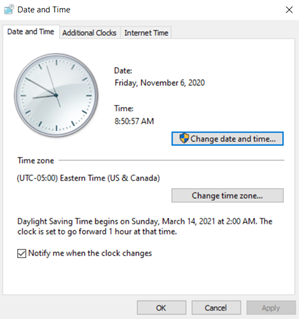
5. Uncheck the Automatically adjust clock for Daylight Saving Time box.

6. Restart your Computer.
7. After the Restart ensure that the time within Dispatch is correct.
Reverting the Time Setting
This process will need to be reverted one week after Daylight Savings Time occurs. To accomplish this, follow the steps in this guide once again, but place a check in the box for Automatically adjust clock for Daylight Saving Time instead. Remember to Restart your computer afterward.
