TrackerGo
TrackerGo is our mobile solution for updating and status checking your Dispatch Board, recalling invoices and streamlining driver messaging.
The Setup, and Logging In
Download the TrackerGo application from your mobile app store, then launch the app.
This will take you to the login screen. Now unlike TrackerMobile, the TrackerGo login is actually the same as your standard Tracker login information.
If this is your first time logging into TrackerGo, be sure to enter the server address information that was given at initial setup.
If this is your first time logging into TrackerGo, be sure to enter the server address information that was given at initial setup.

The Dispatch Board
Upon logging in you will be taken to the Dispatch Board screen. There are several key features to pay attention to.
You can view, and update your Dispatch calls by selecting the call number of your choosing. These calls are grouped by the Unassigned, Assigned, and Completed tabs at the bottom of your screen.

Adding a New Call
At any time you can add a new call onto your Dispatch board by selecting the plus ( + ) button in the top right.
This will take you to the Create a New Job menu. Fill in the required information for your desired call type and select the save option in the top right.
Note that you can either assign a driver on this screen or by editing the call later (by selecting Driver in the edit menu)
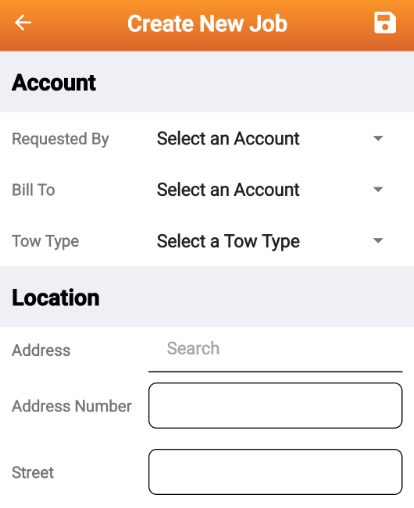
Editing, and Updating Calls
In order to edit any of the information on your current calls, simply select the call in question (assigned or unassigned) and choose the pencil icon in the top right. Once you have updated or assigned the call, select the save option in the top right.
Recall, Driver Messages, and Signing Out
By selecting the three lines (Hamburger icon) in the top left of the Dispatch board, you will be able to:
- Recall your past invoices (This search can take several minutes).
- Message your drivers.
- And Sign out of the TrackerGo application (You will automatically be signed out of the App after a Day. This is to help with connection times).

